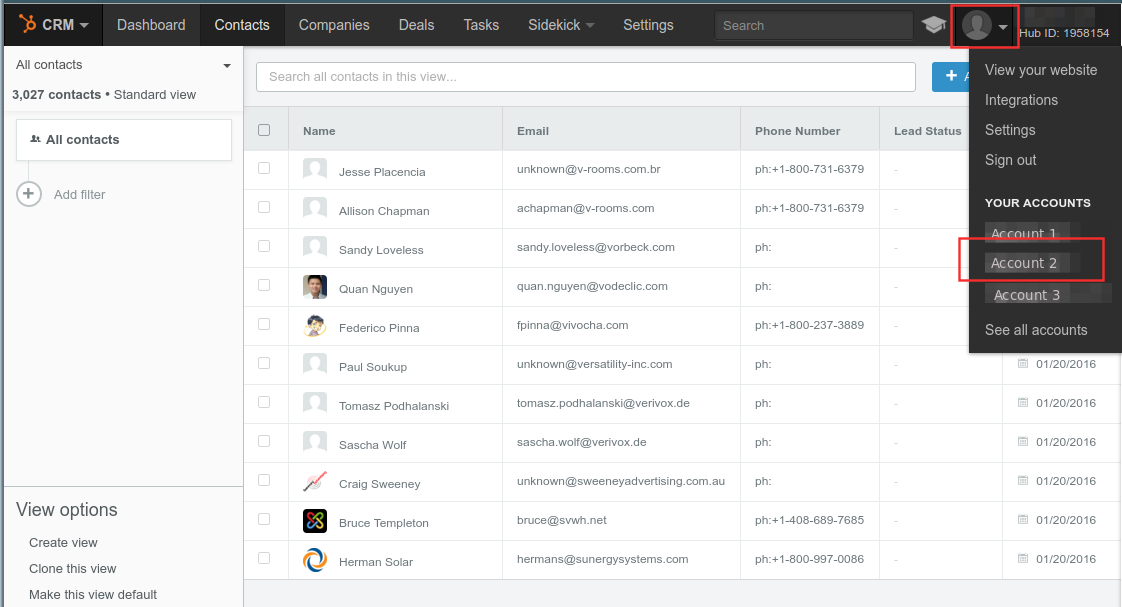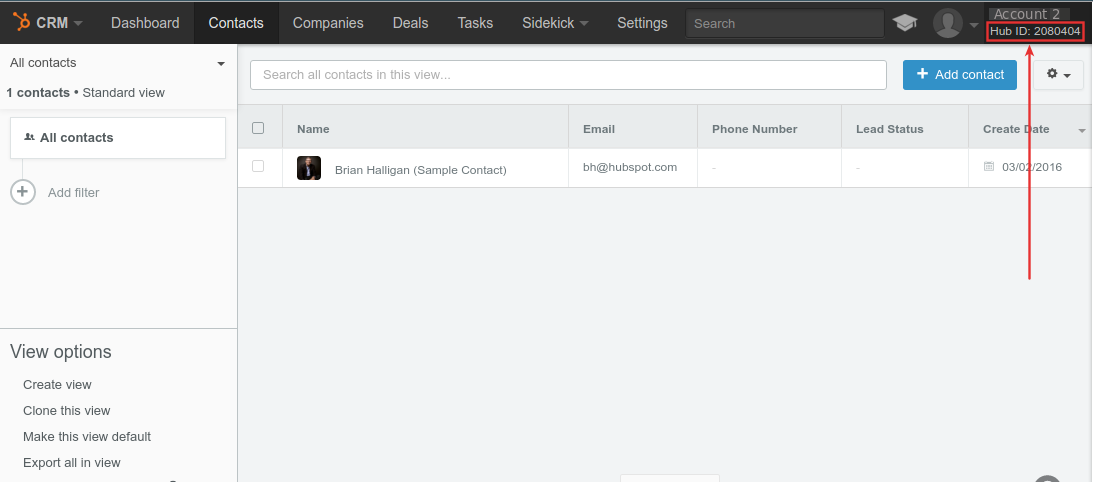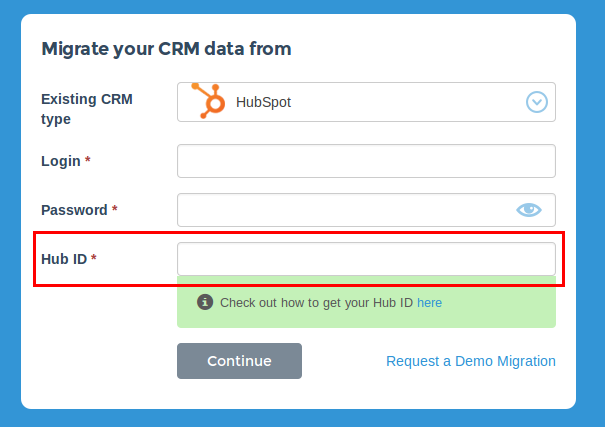In order to proceed with your HubSpot CRM migration, you should specify you HubSpot CRM Hub ID. First of all, go to your HubSpot CRM admin panel and select the right account (if you have several):
After that, top right you’ll see Hub ID number:
Please copy the number and paste it into the corresponding field in the migration wizard:
📝
| To locate the Hub ID for your HubSpot CRM account, you can follow these simple steps:
- Start by logging into your HubSpot CRM account using your assigned login credentials.
- After logging in successfully, navigate to the upper right corner of the screen, where you will find a small gear icon representing the "Settings" option.
- Click on the gear icon to access a dropdown menu and select the "Account & Billing" option.
- Upon selecting "Account & Billing," you will be redirected to a new page. Take note of the left-hand side of this page, as it contains several sections related to your account details.
- Among these sections, locate the one named "Account ID." Within this section, your desired Hub ID can be found displayed alongside the phrase "Hub ID."
- You also have the option of locating your Hub ID by checking the URL of your HubSpot account. While logged in, focus your attention on the address bar of your web browser. The URL should follow a similar format to "https://app.hubspot.com/[Hub ID]/contacts/." The numerical value within the brackets [Hub ID] represents your unique Hub ID.
It is important to note that each HubSpot CRM account has its own unique Hub ID. This Hub ID is used to differentiate and identify various instances of HubSpot CRM. |