You can export Salesforce Leads into CSV files in two ways:
1. Use Trujay service.
It allows you to export different modules or all the modules with saved relations between records. That means if you decide to transfer your data from CSV to another platform, it will have the same connections as it had in your Salesforce account.
2. Use the option Salesforce offers.
In order to download your Salesforce leads into csv. file, proceed with the following actions:
- Go to Salesforce dashboard and press ‘Setup’ from ‘Settings’ drop-down box on the right side.
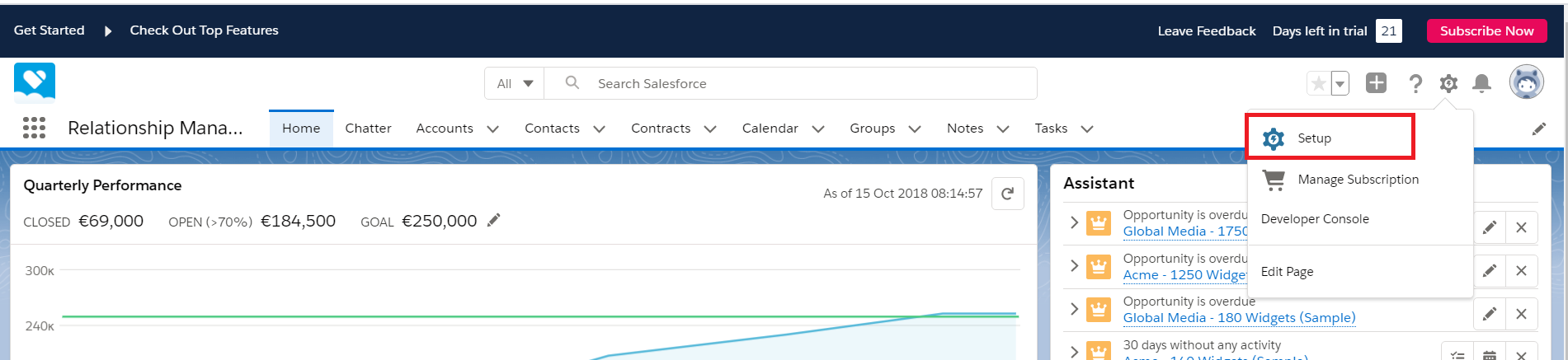
- Then, click on ‘Data’ on the left side and choose ‘Export Data’. In the middle of the page layout, you will be able to see the ‘Schedule Export ’ button, so press on it.
3. Now, select ‘Lead’ module to create the corresponding report.
4. After that, press ‘Export Now’. If an export is ready, you will get an email containing a link that allows you to download the files.
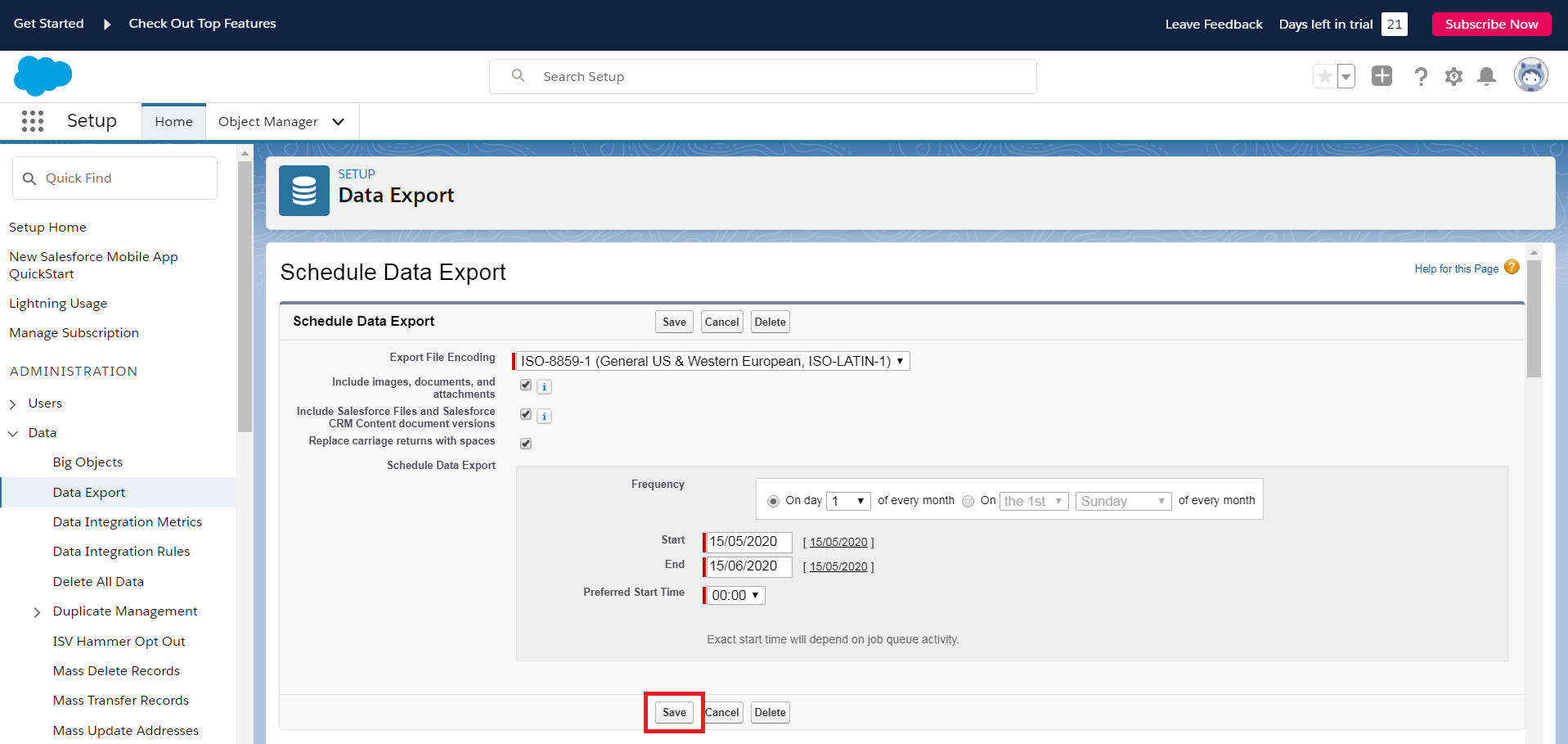
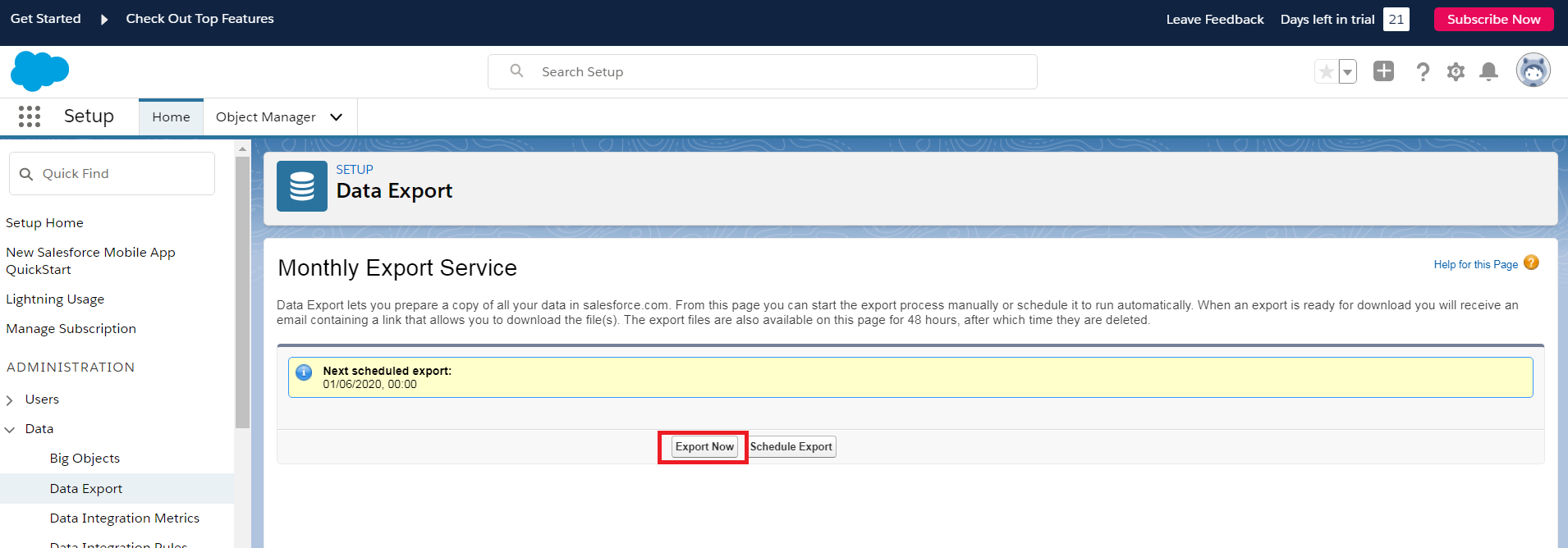
So, now go back to your migration wizard and upload this file to proceed with further steps.
