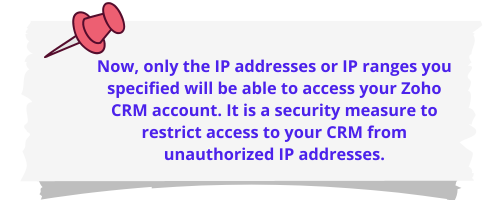For successful data migration, your IP must be authorized by Zoho CRM. Otherwise, you may see the notice of error and will not be able to migrate your data until the error is resolved.

Follow this step-by-step instruction about how to add authorized IPs:
1. Home → My Account → Security
2. Choose Allowed IPs Addresses
3. On the dashboard, click “Add Allowed IP Address”
4. Then you need to choose what type of IP you’d like to add
5. Enter your IP Name