You can export Salesforce Accounts into CSV files in two ways:
1. Use Trujay service.
It allows you to export different modules or all the modules with saved relations between records. That means if you decide to transfer your data from CSV to another platform, it will have the same connections as it had in your Salesforce account.
2. Use the option Salesforce offers.
- Go to your Salesforce account and find ‘Settings’ parameters on the right side of the dashboard.
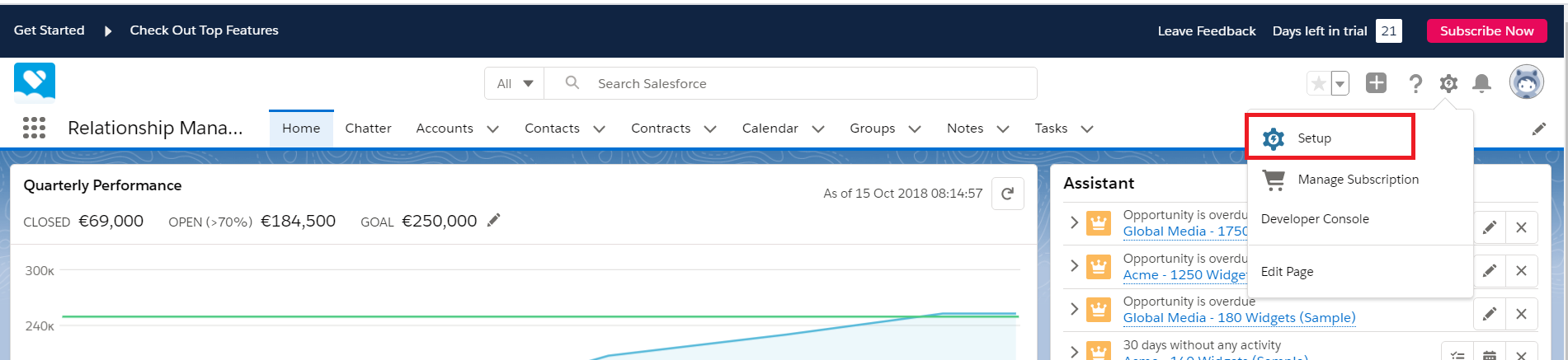
- Now, click on ‘Data’ button on the left side and choose ‘Export Data’. At this point, press “Schedule Export” in the middle of the page layout.
3. After that, select the record type you would like to migrate. In our case, choose ‘Account’.
4. Now, you can begin your transferring of the selected Salesforce items in the cvs. file by clicking on ‘Export Now’. When an export is ready, you will receive an email containing a link that allows you to download the files.
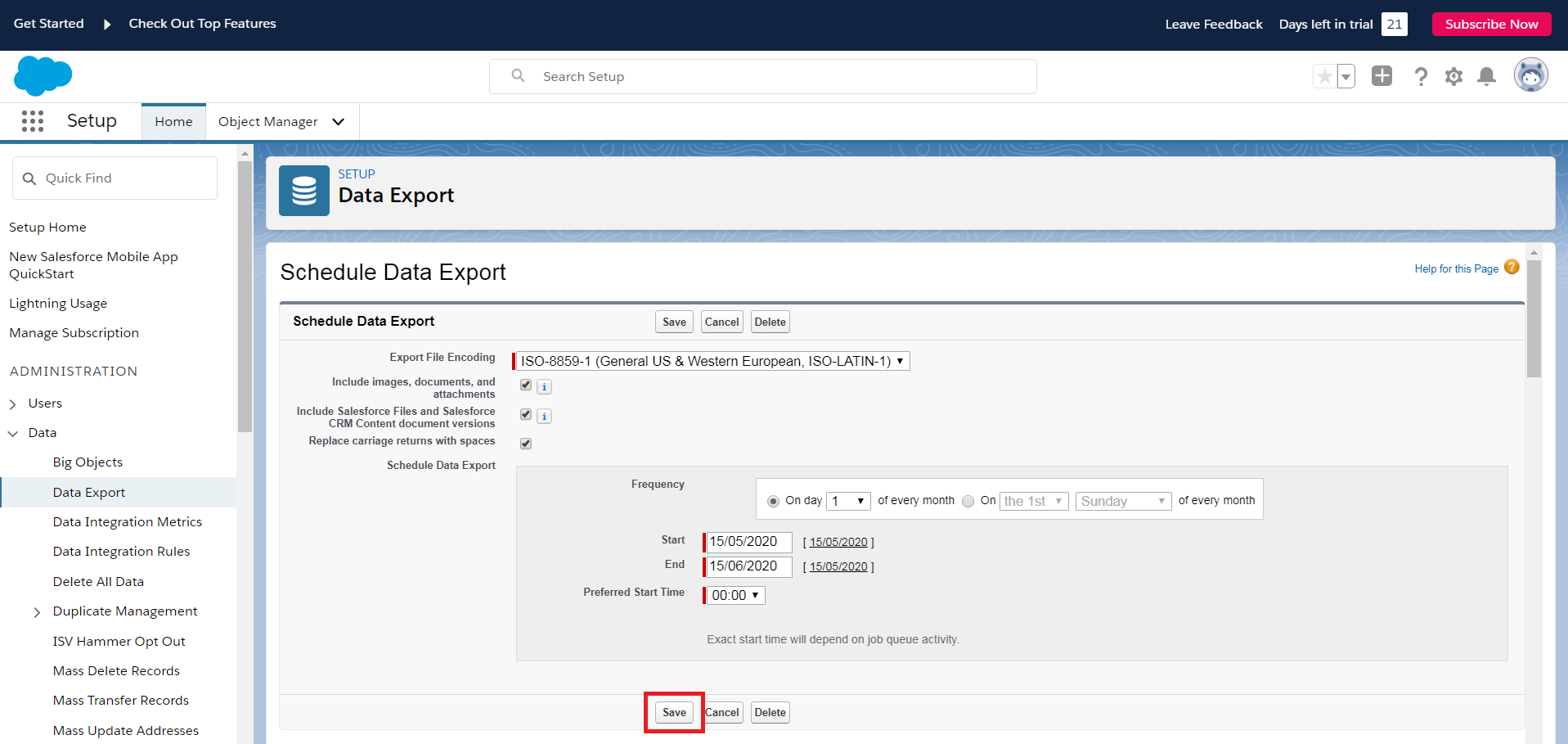
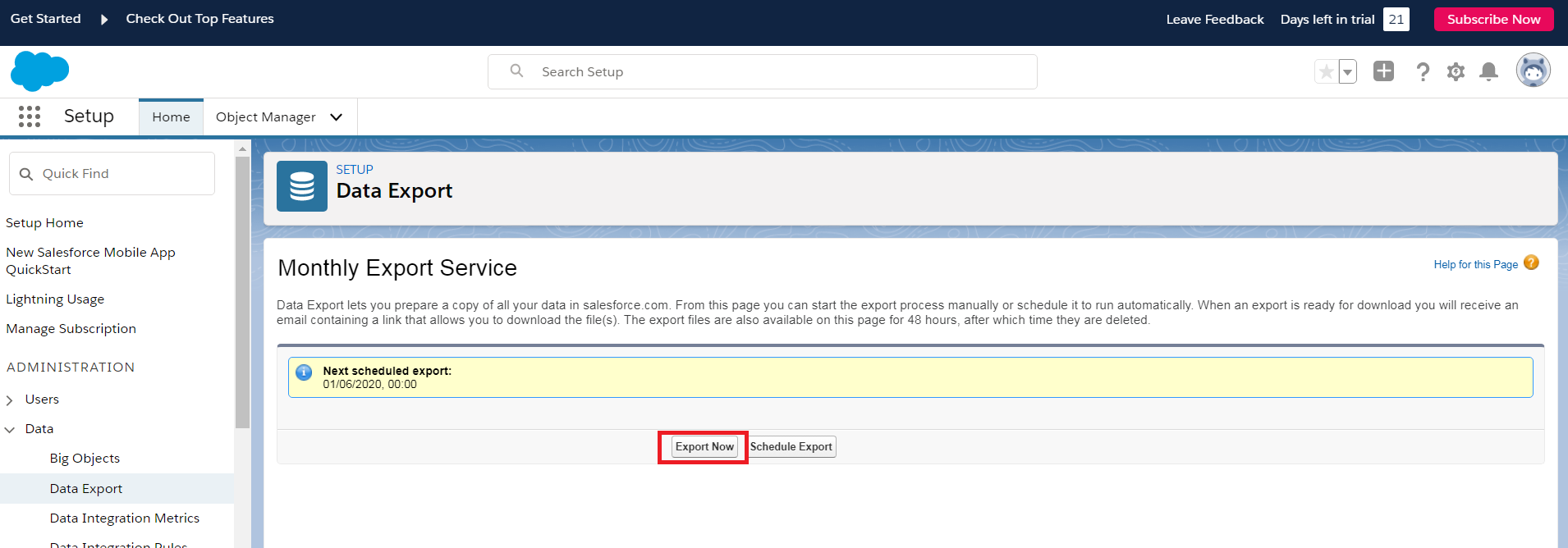
After that you may go back to your migration wizard and upload your Salesforce accounts to proceed with the further data transfer.
