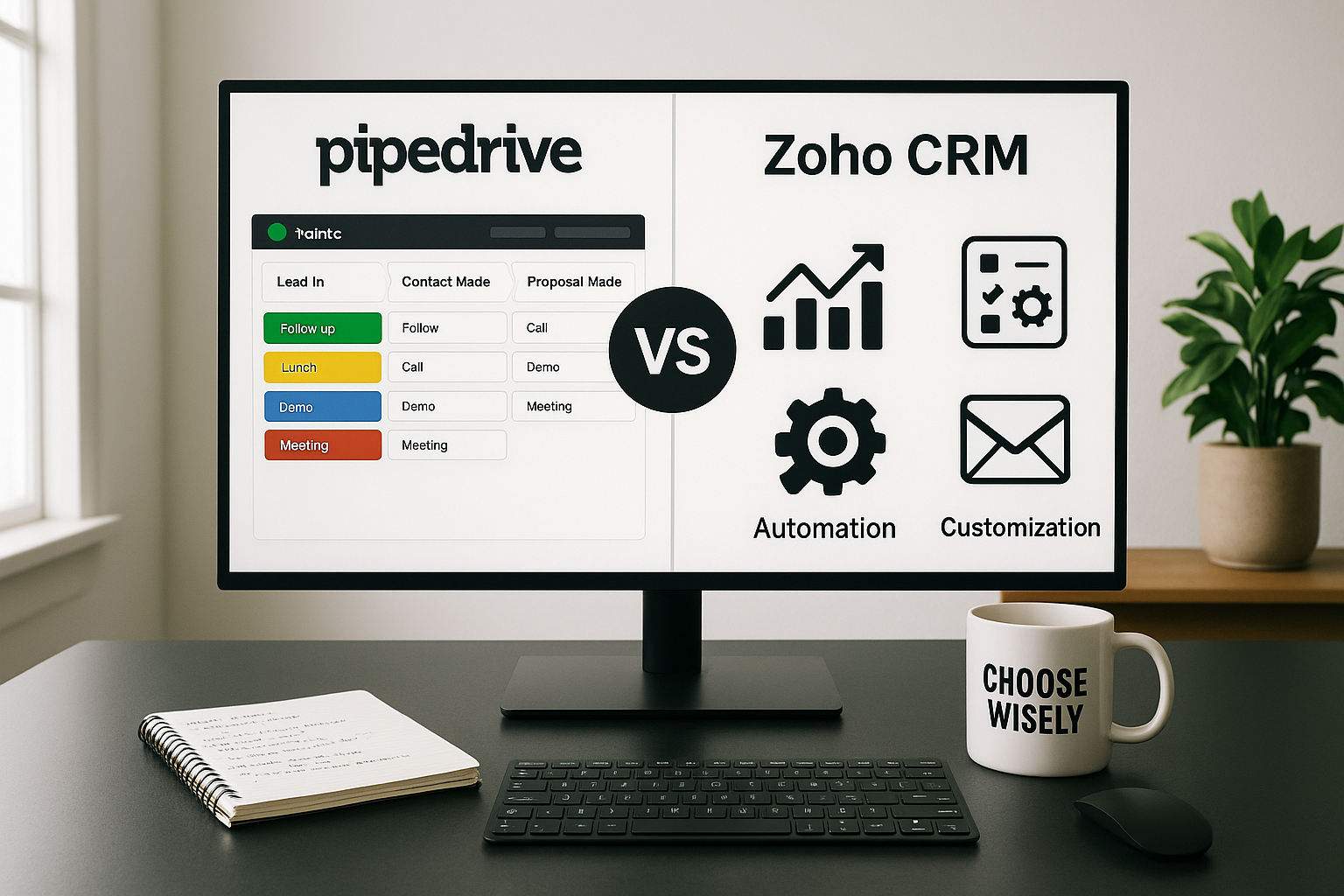What I should know about a Google Sheets CRM?
The Google Sheets CRM is a template for organizing your contacts and making data filtering and searching easier. Its advantage is that it can divide your contacts by name, company, role, and also have an entire detailed communication history. This means not only emails, social media profiles, and phone numbers, but also records of all your past activities.
By the way, we advise you to pay attention to the following CRMs:
All this information is placed in the usual Google spreadsheets. All you have to do is add and edit rows and columns. In addition, there are even many tools that will help you quickly and easily import data from other platforms into Google Spreadsheets.
Moreover, you can also have Google Sheets templates with worksheets for marketing, sales, and customer service and use them to plan marketing campaigns and track tasks among team members. For sales, it can be a good pipeline management tool, which shows you the stages of the deal and the projected revenues. It can also track all issues for each contact and ensure that information is available to each agent.
There are some CRM tools that don't have the Google Sheets CRM template but instead synchronize information between platforms. So after some use of Google Sheets for CRM, you may want to consider the benefits of a complete CRM SaaS subscription.
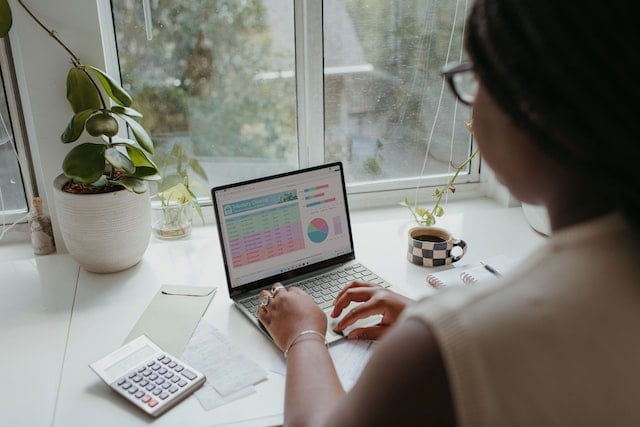
How Does a Google Sheet CRM Work?
So, Google Sheets is an alternative to Microsoft Excel, which basically means it's a spreadsheet tool. Some of the important facts are that Google Sheets is a web application, it is available on any device with an Internet connection, it can be used for free, like Google Drive, Docs, and Slides, and it is also highly customizable. Thus, it can be used to create and store contact lists, aid project management efforts, crunch numbers, and much more.
Because Google Sheets is an integral part of the Google ecosystem, it integrates easily with other Google products, especially Gmail. But apart from that, it also works with Microsoft files. This is extremely important because Microsoft Office, which includes Excel, is very popular and the fact that Excel sheets can be viewed and edited in Google Sheets means that even Microsoft users can turn Google Sheets into a working CRM system.
If you're new to Google Sheets, Microsoft Excel, or any other spreadsheet tool, you probably don't understand what some terms mean and may be unsure of how to use them.
We want to help you understand, so here is an explanation of the most important terms:
- Cell - is an individual data point in a spreadsheet.
- Column - is a vertical line of cells.
- Row - is a horizontal line of cells.
- Range - a group of cells that extends beyond a single row or column.
- Function - is an action that allows users to perform calculations, manage data, etc.
- Formula - a mixture of cells, rows, columns, and ranges that are used to produce a specific result.
- Worksheet - a specific set of rows and columns that make up a spreadsheet.
- Spreadsheet - a document that contains all related worksheets.
Who is Google Sheets CRM suitable for?
We already mentioned above that Google Sheets can easily be turned into a simple CRM system for organizing and tracking the most important information about customers, but, unfortunately, this method is not suitable for everyone. Below we have noted some of the users who can benefit the most from this:
- Users who are looking for a simple and clear system to organize their contacts and deals. Google Sheets offers a simplified way to store all your contact information and keep track of deal updates.
- Sole proprietors who have multiple streams of income. These are entrepreneurs who need a simple system to track actual and projected income from multiple sources, so they can do it effectively with Google Sheets.

Who is not suitable for Google Sheets CRM?
So, here we have mentioned which users will not benefit from this CRM software:
- Companies that handle and track large volumes of contact and customer data. If you deal with a large number of contacts, using Google Sheets as your CRM can lead to duplicate data due to a large amount of manually inputted data.
- Users who use many third-party applications. If your company uses a lot of third-party applications, such as social media management, project management, and sales automation, you're better off using a dedicated CRM solution that easily integrates with other software.
- Large sales teams that want to manage sales rep performance. If you want to track sales rep goals, Google Sheets is not a good option because you can only perform basic automation functions on the platform.
4 Steps to Start Using Google Sheets as a CRM
This guide describes how to use Google Sheets as a CRM platform to meet your basic needs.
1. Choose a CRM template
The first thing you need to do to set up a sales funnel spreadsheet is to find a template. Then you need to make sure that this template does what you need it to. In addition to tracking contacts and leads, it should also be able to help you with relationship management or analytics.
Nowadays, it is easy to find useful and well-designed templates online. But it is worth considering that although Google Sheets is free, templates can be paid.
For example, Copper has created its own CRM template for Google Sheets, but it costs $25 per month per user who pays for the service annually. HubSpot CRM offers a free CRM for Google Sheets that you can download by simply providing your name, email address, phone number, and other basic information.
So, fortunately, the Internet has a variety of choices for every budget and requirements. Your best bet is to try a few of them and see what works best for your needs.
2. Create a simple CRM on your own
If you think using these templates is not much different than getting specialized software, and you want to create a simple CRM in Google Sheets by yourself, you can also choose this option.
You can do basic lead management with Google Sheets by creating a list of contacts and then sorting their data into columns by name, phone number, email, notes, lead count, next action, and more. Additionally, you can easily import an existing contact list from Microsoft Excel or Outlook into a spreadsheet, then add those columns and start filling them in.
If you currently only deal with a small number of clients, this may well meet your needs. But when your customer base starts to grow as well as the number of new employees on your team, you'll definitely need a solution that doesn't require so much manual entry and can keep huge amounts of information organized.

3. Customize and adapt to your needs
One of the advantages of Google Sheets is that it's completely customizable to suit your needs. This way, your CRM database will be focused on exactly what you need, and your sales spreadsheet will reflect the information that is specific to you, rather than a one-size-fits-all template.
If you use Google Sheets to track customer interactions, you should make some adjustments. For example, add columns that provide important information, such as “opportunity stage” or “$ value". It is also worth eliminating columns that you spend a lot of time filling in, but that you do not usually use.
In this way, continue to customize your CRM in Google Sheets to maximize the usefulness of the information you have. Simplicity is main thing here, so avoid adding as much data as possible. This not only distract you from important information, but it also takes a lot of time to entry manually.
4. Share everything carefully
After you set up your CRM with Google Sheets, you may need to share it if you work with other team members. You can easily do this with the “Share” button in the top right, and also choose the people to share it with, or even allow anyone with the link to view or edit it.
However, you need to be careful here, especially when it comes to CRM sales. You can create additional problems for yourself, for example, by contacting the same potential customers. Most specialized CRM platforms have built-in ways to avoid this scenario, but with Google Sheets, you have to take care of the security by yourself.
You need to carefully define who can access and edit to avoid unnecessary problems. You can also try creating separate sheets in a spreadsheet with a different list so that you and your team can work on the document at the same time without disturbing each other.
[Related Article: Choose the Right CRM: Checklist with 6 Tips on How to]

What are the best Google Sheet CRM templates?
So, here you can check out our list of the 6 best Google Sheets CRM templates, from some well-known vendors to some great little resources. Most of them are free, some are quite easy to use, others do more but take more time to learn.
1.Copper CRM Google Sheets
Copper is an easy-to-use CRM system built entirely for G Suite also known as Google Docs CRM. It has a Sheets template that connects to other Google apps like Gmail, Calendar, Hangouts, and Slides. Worksheets give you the ability to manage contacts and communication histories. Copper gives you the option of dashboards that break down your sales pipeline by activity. This is the best CRM template for team collaboration. Reports are organized and easy to create and share. In addition, you even get a leaderboard for members of the sales team.
What's more, Cooper offers a free CRM mini-template available in the Google Sheets Template Gallery. You can get Copper Google Sheets CRM with a basic Copper account. It costs $19 per user per month, paid annually.
Copper is best for:
- Small businesses
- Startups
- Contact management
- Sales process management
- Reports
2. HubSpot CRM for Google Sheets and Microsoft Excel
HubSpot is a leading and complete software solution for marketing, sales and service. This CRM system offers free templates for Microsoft Excel and Google Sheets. The CRM spreadsheet template comes with a quick guide to get you started on how to use and set it up. It helps you organize your contact list and track your interactions, as well as opportunity worksheets and reports. Overall, it works well for tracking leads and deals.
This Google Sheets customer database template is free.
HubSpot CRM for Google Sheets and Microsoft Excel is best for:
- Startups
- Small business
- Individual users
- Client data
- Interaction history
- Opportunity management
- Sales tracking
3. ActiveCampaign - Google Sheets CRM for pipeline worksheets
ActiveCampaign is one of the best CRMs for email marketing automation. It offers a free spreadsheet for Google Sheets as well as Microsoft Excel. It helps you keep track of contacts, sales teams, and leads. In addition, you can see the statuses of the leads and the value of the deals. This CRM solution also does follow-ups. Finally, it has worksheets with different formatting. For example, for pipeline metrics such as pipeline velocity.
The ActiveCampaign CRM template is free.
The ActiveCampaign CRM template is the best choice for:
- Startups
- Small business
- Individual users
- Contact list
- Pipeline worksheets
- Sales opportunities
4. Pipeliner Google Sheets CRM for Google Drive
Pipeliner is one of the most famous CRM systems. With its template, you can include all your contact information like name and phone number, and track your sales funnels. You also have the option to link them to your CRM in Pipeliner and it will update in real time.
In order to access this Google Drive CRM template you need a Pipeliner subscription. They start from $25 per user per month, billed annually.
Pipeliner Google Sheets CRM for Google Drive is best for:
- Startups
- Small business
- Individual users
- CRM data
- Tracking prospects
5. Onesheet - free Google Sheet CRM
Onesheet CRM makes a very simple Google Sheets CRM template. It works very similar to Microsoft Excel but is easier. It’s a good option for individual users and small businesses. You get contact information and a company database as well as a dashboard that tracks sales processes.
This CRM is completely free.
Onesheet Google Sheet CRM is best for:
- Startups
- Small business
- Individual users
- Sales teams
- Contact data
6. Smartsheet CRM spreadsheet template Google Sheets
Smartsheet's CRM spreadsheet template works with both Google Sheets and Microsoft Excel. It easily helps you organize leads and contact information. It offers a communication log to track the history of interaction with each customer. Smartsheet shows your open opportunities and potential revenue and includes new columns for the next dates and reminders. In conclusion, this is a good CRM spreadsheet tool for sales.
Smartsheet's CRM spreadsheet template is free.
It is the best solution for:
- Startups
- Small business
- Individual users
- Sales teams
- Revenue forecasting
- Follow-Ups
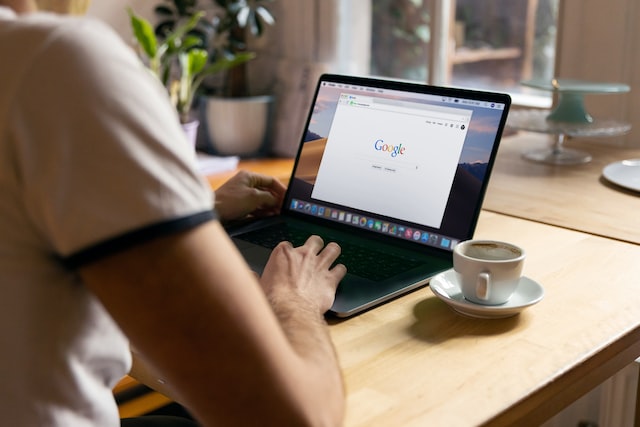
[Related Article: 8 Best CRMs Software for Nonprofits Organizations]
Wrap-up
After we have thoroughly sorted out the Google Sheets, considered the options for who it is suitable, and advised you how to use them as a CRM system, you can start acting!
You might not have known how many ready-made CRM templates for Google Sheets there are, but now you know which ones to look out for.
When you've been using Google Sheets for CRM for a while, you may start thinking about upgrading further, so these templates can become the foundation of a complete CRM platform.
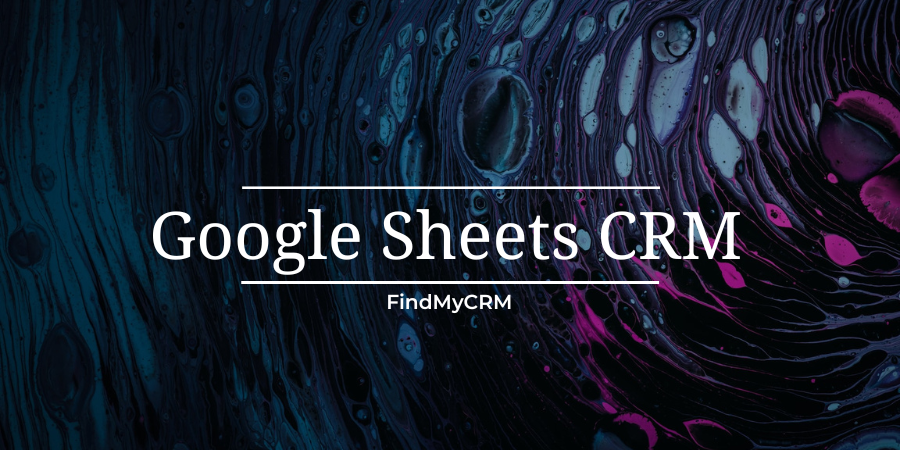




(2).jpg)