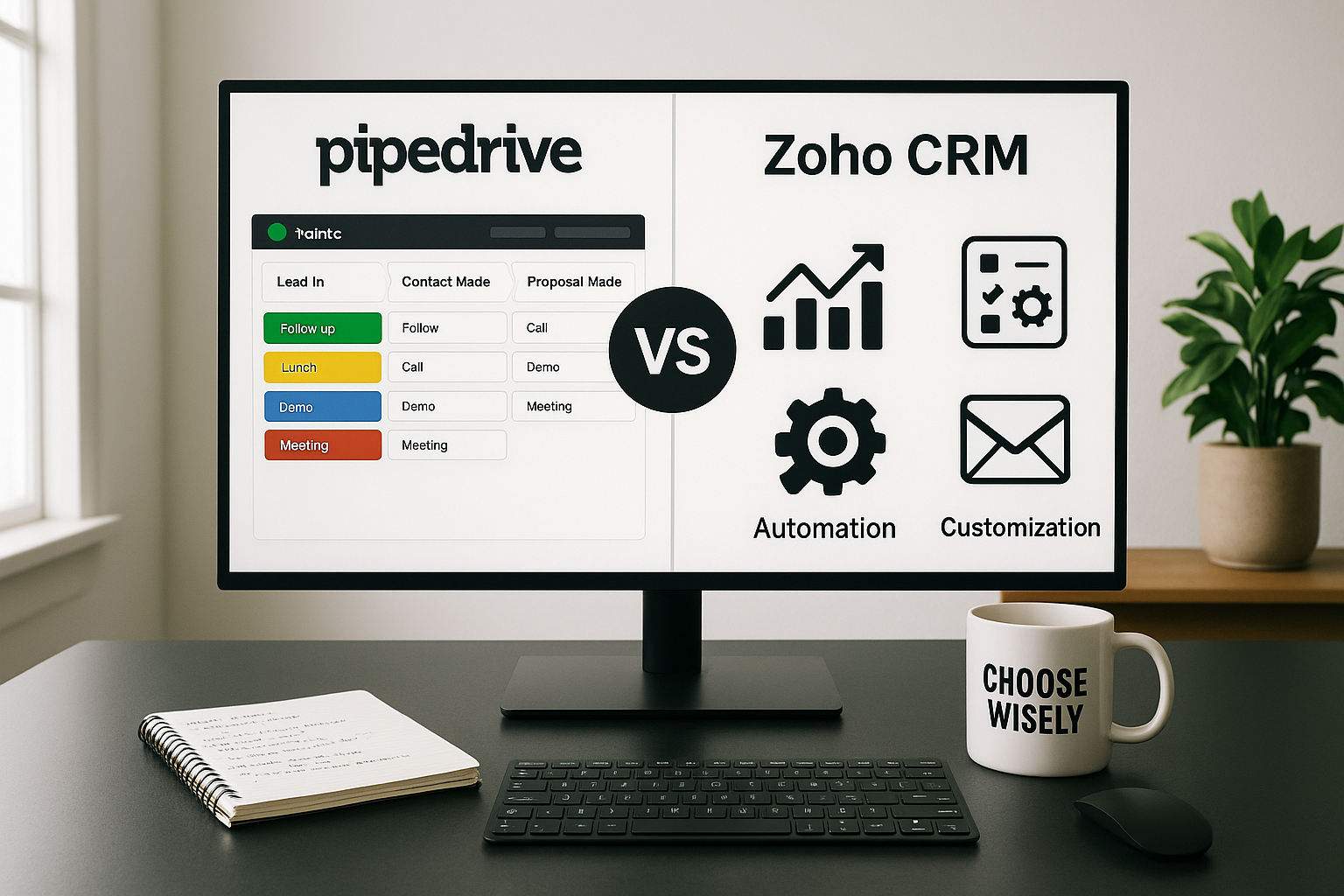The Mobile Imperative
Professional work no longer confines itself to offices. Sales representatives meet clients at their locations, consultants work from airports and coffee shops, executives manage teams across time zones from hotel rooms. Yet customer relationships demand continuity—prospects expect responses within hours regardless of where you happen to be standing.
Mobile CRM software bridges this gap. It puts complete customer contexts in your pocket—conversation histories, deal statuses, upcoming tasks, contact details. When a prospect calls unexpectedly, you're not scrambling for context. When inspiration strikes during a commute, you can update deals immediately rather than creating mental notes that evaporate by office arrival.
This guide examines what distinguishes truly effective mobile CRMs from desktop interfaces awkwardly shrunk onto phones. We'll explore essential capabilities, evaluate leading platforms, and provide frameworks for selecting the right solution for your specific mobility patterns.
What Makes Mobile CRM Different
Beyond Responsive Design
Many vendors claim "mobile CRM" by offering responsive web interfaces or basic smartphone apps. True mobile CRM requires fundamentally different design approaches:
Touch-first interaction design: Desktop CRMs rely on precise mouse clicks and keyboard shortcuts. Mobile CRMs need large tap targets, intuitive gesture controls, and workflows designed for thumbs rather than cursors.
Information hierarchy optimization: Desktop monitors display dozens of fields simultaneously. Phone screens require prioritizing the most critical information, hiding secondary details behind logical navigation paths, and surfacing context precisely when needed.
Offline reliability: Connectivity vanishes in basements, rural areas, tunnels, and flights. Quality mobile CRMs queue changes locally and synchronize automatically when connections return, preventing data loss and workflow interruption.
Cross-device continuity: Morning work might start on phones during commutes, continue on desktops at offices, then resume on tablets during evening travel. Seamless CRMs synchronize changes within seconds across all platforms, preventing confusion from outdated information.
Mobile-Specific Use Cases
Mobile CRM excels at scenarios impossible or impractical on desktops:
Pre-meeting preparation: During the walk to conference rooms or drive to client offices, review complete interaction histories and refresh context about pending discussions.
Real-time note capture: Log meeting outcomes, capture action items, and update deal statuses immediately after conversations while details remain fresh.
Rapid response: Return calls and emails within minutes rather than hours by handling communications wherever you happen to be, maintaining momentum on time-sensitive opportunities.
Field data collection: Capture photos of business cards, scan documents during site visits, record voice notes after conversations—all flowing directly into appropriate customer records.
Downtime productivity: Convert waiting time—airport lounges, client lobbies, coffee shop queues—into productive work reviewing pipelines, planning follow-ups, or checking metrics.
Essential Mobile CRM Capabilities
Core Functionality Requirements
Contact management: Complete customer profiles accessible instantly, including interaction histories, associated deals, pending tasks, and relevant notes. Search must be fast and forgiving of incomplete information.
Pipeline visibility: Clear deal progression tracking showing stages, values, probabilities, and next actions. Visual representations should make priorities immediately obvious without extensive scrolling.
Activity logging: Effortless capture of calls, meetings, emails, and notes. Best implementations happen automatically through integrations rather than requiring manual entry.
Task management: Creation, assignment, and tracking of follow-ups with appropriate reminder systems. Should integrate naturally with native phone calendars and notification systems.
Quick access patterns: Most-used functions—logging calls, checking next appointments, searching contacts—must be reachable within two taps maximum.
Integration Quality Indicators
Email synchronization: Bidirectional sync with Gmail, Outlook, or other email platforms. Sent and received messages should appear in contact timelines automatically without manual logging.
Calendar connectivity: Meetings scheduled in CRM appear in phone calendars and vice versa. Appointment details should link to relevant customer records for pre-meeting context review.
Communication platform bridges: Direct calling from contact records, SMS sending, and messaging platform integration (Slack, Teams, WhatsApp) when appropriate.
Native app cooperation: Leverage phone capabilities naturally—share sheet for adding contacts, location services for check-ins, camera for document capture, voice dictation for note-taking.
Performance and Reliability
Synchronization speed: Changes made on mobile should appear on other devices within seconds, not minutes. Test by editing the same record on phone and desktop simultaneously.
Offline capabilities: Must function meaningfully without connectivity—viewing records, adding notes, updating deal stages, creating tasks. Sync conflicts upon reconnection should resolve gracefully.
Battery efficiency: Background synchronization and push notifications shouldn't drain phone batteries excessively. Apps requiring constant network polling prove impractical for all-day field use.
Data usage consideration: Large attachments and media should load on demand rather than downloading automatically. This prevents expensive data overages and improves performance on slower connections.
Seven Mobile CRM Platforms Worth Evaluating
1. HubSpot CRM: The Generous Free Option

Ideal for: Teams wanting full-featured mobile CRM without subscription commitments
Notable strengths:
- Comprehensive free tier including pipelines, contacts, tasks, and basic automation
- Clean mobile interface matching desktop functionality closely
- Extensive integration ecosystem supporting diverse workflows
- Strong offline capabilities with reliable synchronization
Limitations to consider:
- Advanced reporting and forecasting require paid upgrades
- Feature density can overwhelm teams needing only basics
- Costs escalate significantly as organizations scale
HubSpot's mobile application impressed during testing through genuine functionality rather than crippled trial versions. The free tier delivers legitimate pipeline management, contact organization, email tracking, and task automation—capabilities competitors reserve for paid plans.
The interface translates desktop workflows effectively to mobile contexts. Dragging deals between pipeline stages feels natural on touchscreens, contact records display complete histories without excessive scrolling, and task creation happens quickly through streamlined forms.
Integration quality proved exceptional. Gmail and Google Calendar connections worked flawlessly during testing, with emails and meetings logging automatically to appropriate records. This passive capture eliminates double-entry friction that typically impedes mobile CRM adoption.
Offline functionality exceeded expectations. Notes, tasks, and deal updates created without connectivity queued locally and synchronized automatically upon reconnection without conflicts or data loss.
The mobile dashboard surfaces essential information thoughtfully—upcoming meetings, overdue tasks, stalled deals—without overwhelming users with comprehensive reports better suited to desktop analysis.
Pricing: Free for two users; paid tiers from $15 per user monthly
2. Zoho CRM: The Customization Champion
![]()
Ideal for: Organizations needing flexible mobile workflows matching specific processes
Notable strengths:
- Extensive customization through custom fields and workflow builders
- Affordable pricing with functional free tier
- Comprehensive mobile feature set including automation
- AI-powered lead prioritization and insights
Limitations to consider:
- Interface density creates steeper learning curves
- Initial configuration more complex than streamlined alternatives
- Some advanced features remain desktop-optimized
Zoho's mobile application delivers surprising power and flexibility. Custom fields, pipeline configurations, and workflow automation can be managed directly from phones—though with more steps than minimalist competitors.
The interface packs considerable functionality into limited screen space, resulting in busier layouts than stripped-down alternatives. This density requires adjustment but rewards users with comprehensive capabilities rarely available in mobile contexts.
Core features translate effectively to phones. Pipelines display clearly with customizable stages, contact records show complete interaction histories, and task reminders surface at appropriate times. Activity logging works reliably when paired with email and calendar integrations.
AI features add practical value on mobile. The system flags cooling leads, suggests optimal follow-up timing, and surfaces high-priority opportunities automatically. These intelligent nudges prove particularly valuable when triaging work away from desks.
Offline capabilities functioned reliably during testing. Notes, contact updates, and deal progressions created without connectivity synchronized cleanly once connections returned.
Pricing: Free for three users; paid tiers from $14 per user monthly
3. Pipedrive: The Visual Pipeline Specialist
![]()
Ideal for: Sales teams prioritizing clear deal tracking and rapid updates
Notable strengths:
- Intuitive drag-and-drop pipeline interface optimized for touch
- Minimal learning curve enabling rapid adoption
- Clean, uncluttered design prioritizing essential information
- Reliable email and calendar synchronization
Limitations to consider:
- No free plan available, only trial period
- Reporting capabilities basic on mobile devices
- Marketing features require external integrations
Pipedrive's mobile interface centers entirely on visual pipeline management. Deals display as cards arranged across stages, making progression and stagnation immediately obvious. Touch-based dragging between stages feels natural and fast.
Each deal card functions as an information hub, displaying associated emails, calls, notes, and next actions. This consolidation means representatives can refresh context about specific opportunities without navigating through multiple screens.
Activity logging happens quickly through streamlined interfaces. Call logging, note capture, and task creation require minimal taps, reducing friction in updating the system between client meetings.
Integration quality proved solid for core tools. Gmail, Outlook, and Google Calendar connections worked reliably, with meetings and emails synchronizing automatically to appropriate records.
Offline functionality covers basics effectively. Representatives can view records, add notes, and update deal stages without connectivity, with changes syncing upon reconnection. However, more complex operations like bulk updates remain online-only.
Pricing: No free plan; paid tiers from $14 per user monthly
4. Freshsales: The AI-Enhanced Platform

Ideal for: Teams wanting intelligent lead prioritization and integrated communications
Notable strengths:
- AI-driven lead scoring and opportunity prioritization
- Integrated calling, email, and messaging reducing tool-switching
- Clean mobile interface with intuitive navigation
- Functional free tier supporting small teams
Limitations to consider:
- Advanced AI features restricted to paid tiers
- Custom reporting limited on mobile devices
- Some integrations require configuration effort
Freshsales consolidates communication tools directly into the mobile CRM interface. Representatives can call prospects, send emails, and log conversations without switching applications, maintaining focus and context throughout interactions.
The AI features provide practical mobile value. Lead scoring surfaces most promising prospects automatically, helping representatives prioritize outreach when time is limited. The system also flags deals showing stall indicators—declining engagement, approaching deadlines—prompting timely intervention.
Pipeline visualization employs clear stage indicators and color coding making deal status immediately apparent. Representatives can advance opportunities, schedule follow-ups, and log activities without leaving pipeline views.
Email and calendar synchronization functioned flawlessly during testing. Conversations logged automatically to appropriate contact records, creating complete interaction timelines without manual effort.
Offline capabilities proved dependable. Notes, tasks, and contact updates created without connectivity queued locally and synchronized cleanly once connections returned.
Mobile-specific features like voice dictation for note capture and one-tap calling from contact records reduce friction in common workflows.
Pricing: Free for three users; paid tiers from $9 per user monthly
5. Salesforce Sales Cloud: The Enterprise Standard
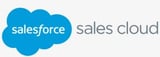
Ideal for: Large organizations requiring sophisticated mobile functionality and extensive integrations
Notable strengths:
- Comprehensive mobile feature set rivaling desktop capabilities
- Robust offline mode with reliable synchronization
- Extensive integration ecosystem through AppExchange
- AI-powered insights and predictive analytics
Limitations to consider:
- Steep learning curve requiring configuration and training
- Interface complexity can overwhelm without proper setup
- Premium pricing even at entry tiers
Salesforce's mobile application provides surprising depth and capability. Dashboards, approval workflows, and complete record histories remain accessible on phones, with interfaces adapting effectively to portrait and landscape orientations.
The complexity represents both strength and challenge. While the application brings genuine desktop power to mobile contexts, representatives often need administrator guidance configuring views appropriately for phone screens. Without customization, the feature density can feel overwhelming.
Core functionality works reliably on mobile. Pipeline management, contact records, activity logging, and task management all function smoothly. However, some features remain buried beneath additional navigation layers, slowing rapid updates compared to streamlined alternatives.
Integration breadth is Salesforce's defining advantage. Connections to virtually any business system—email platforms, calendars, communication tools, accounting software—exist through native integrations or AppExchange applications.
Offline capabilities impressed during testing. Notes, tasks, deal updates, and even some workflow actions function without connectivity, with changes synchronizing cleanly upon reconnection.
Einstein AI provides mobile-accessible insights—deal win probability predictions, optimal next action suggestions, and opportunity prioritization. However, these advanced features require premium tiers beyond entry-level pricing.
Pricing: No free plan; paid tiers from $25 per user monthly
6. monday CRM: The Workflow Integration Platform
.png?width=160&height=52&name=monday%20CRM%20logo%20(1).png)
Ideal for: Teams blending sales activities with project coordination and task management
Notable strengths:
- Visual board interface adapting well to mobile screens
- Unified view of deals, tasks, and projects
- Accessible automation creation without coding
- Colorful design promoting rapid information scanning
Limitations to consider:
- No free plan available, only trial period
- Offline functionality unreliable with sync issues
- Reporting capabilities basic without upgrades
- Activity logging largely manual rather than automatic
monday CRM's mobile interface extends the platform's distinctive visual style to phones effectively. Colorful boards make information scanning quick, and swipe gestures enable rapid navigation between different workflow views.
The unified approach to deals, tasks, and projects proves valuable when sales processes don't end at opportunity closing. Representatives can track opportunities and manage post-sale delivery from the same mobile application.
Automation capabilities accessible on mobile impressed during testing. Creating rules like "notify project managers when deals close" or "escalate overdue tasks" happens through visual interfaces rather than code, enabling non-technical users to optimize workflows.
However, activity logging requires more manual effort than competitors. Calls and emails don't capture automatically, forcing representatives to remember logging interactions after conversations—friction that often leads to incomplete records.
Integration coverage spans communication platforms, calendars, and accounting systems, though some connections require third-party automation tools like Zapier rather than native implementations.
Offline functionality proved problematic during testing. While records displayed without connectivity, edits often failed to synchronize properly, occasionally creating duplicates or losing changes entirely.
Pricing: No free plan; paid tiers from $12 per user monthly
7. Copper CRM: The Google Workspace Native

Ideal for: Organizations operating primarily within Google's application ecosystem
Notable strengths:
- Deep Gmail and Google Calendar integration with minimal setup
- Automatic logging of emails, meetings, and contacts
- Clean design matching Google's aesthetic
- Natural workflow for Google Workspace users
Limitations to consider:
- No free plan available
- Limited functionality outside Google ecosystem
- Basic reporting compared to analytical platforms
- Minimal offline capabilities
Copper's mobile application functions as a natural Gmail and Google Calendar extension rather than a separate system. This integration means representatives barely notice they're using a CRM—it simply enhances tools they already use constantly.
Email and meeting logging happens passively without representative action. Every Gmail conversation and Calendar appointment records to appropriate contact and deal records automatically. This passive capture eliminates adoption friction plaguing traditional CRMs.
The mobile interface maintains Google's design language, reducing cognitive load for users already familiar with Gmail's mobile application. Pipeline views, contact records, and task lists feel like natural extensions rather than foreign interfaces.
However, functionality largely assumes operation within Google's ecosystem. Teams also using Outlook, Microsoft Teams, or non-Google tools face integration gaps requiring workarounds through Zapier or similar automation platforms.
Offline capabilities remain basic. Representatives can view records and add notes, but creating or editing deals without connectivity proved unreliable during testing, with synchronization conflicts occurring frequently.
Copper's value proposition is narrow but strong: for organizations fully invested in Google Workspace, it provides the lightest-friction mobile CRM available. For everyone else, the ecosystem lock-in creates more problems than it solves.
Pricing: No free plan; paid tiers from $9 per user monthly
Selection Framework
Assess Your Mobility Patterns
Don't choose mobile CRMs based on feature lists. Instead, map your actual mobile work patterns:
How frequently do you work remotely? Daily field sales requires robust mobile functionality. Occasional remote work might need only basic capabilities.
What tasks happen away from desks? If you only check pipelines, simple viewing suffices. If you conduct entire sales cycles from phones, comprehensive functionality becomes essential.
How reliable is your connectivity? Frequent travel through areas with poor coverage makes offline capabilities critical. Office-adjacent work with reliable WiFi reduces this requirement.
Which devices do team members prefer? iOS, Android, or both? Tablet usage patterns? Device preferences should influence platform selection.
Evaluate With Real Workflows
Effective evaluation requires testing with actual work scenarios, not artificial demonstrations:
- Import genuine contact data representing real customers and prospects
- Connect actual email and calendar accounts your team uses daily
- Execute complete workflows during typical mobile work contexts—between meetings, during commutes, in client lobbies
- Test offline scenarios by enabling airplane mode and attempting critical tasks
- Monitor team adoption by checking whether representatives actually use the mobile app without prompting
Run trials for minimum two weeks to encounter edge cases, connectivity issues, and workflow friction invisible in first-day testing.
Consider Integration Requirements
Mobile CRMs rarely function in isolation. Evaluate integration quality for tools your team actually uses:
Communication platforms: Email systems, calendars, phone systems, messaging tools
Productivity applications: Document storage, note-taking apps, task managers
Business systems: Accounting software, payment processors, marketing automation
Team coordination: Project management, collaboration platforms, communication channels
Native integrations outperform third-party bridges built through Zapier or similar tools. Verify that critical connections work reliably before committing.
Calculate Total Ownership Costs
Entry pricing rarely reflects actual expenses. Factor in:
User scaling: How does pricing change as teams grow?
Feature requirements: Which necessary capabilities require paid tier upgrades?
Integration costs: Third-party automation tools, middleware, custom development
Device requirements: Some CRMs perform poorly on older phones, forcing device upgrades
Training investments: Time spent learning systems, ongoing support needs
Calculate projected costs at realistic user counts with required features activated, not theoretical minimums.
Common Questions About Mobile CRM
Can mobile CRM fully replace desktop access?
For most sales activities—contact management, deal updates, activity logging, pipeline review—yes. However, complex configuration, custom reporting, bulk data operations, and deep analytics typically remain more practical on larger screens with keyboard access.
Think of mobile as primary execution interface with desktop reserved for administration and analysis.
How do offline capabilities actually work?
Quality mobile CRMs cache recent data locally on devices. When connectivity drops, you continue working with locally-stored information. Changes queue on the device and automatically synchronize when connections return.
Poor implementations lose data, create duplicates, or require manual conflict resolution. Test offline capabilities thoroughly during evaluation.
What about data security on mobile devices?
Strong mobile CRMs provide:
- Biometric authentication (Face ID, Touch ID, fingerprint)
- Automatic logout after inactivity periods
- Remote wipe capabilities if devices are lost
- Encryption for locally-stored data
- Two-factor authentication requirements
Verify your chosen platform supports these protections before storing sensitive customer information on phones.
Do mobile apps drain phone batteries significantly?
Well-designed mobile CRMs use battery efficiently through intelligent synchronization—pulling updates only when needed rather than constant polling. Background refresh should happen periodically, not continuously.
During testing, evaluate battery impact by monitoring usage over full workdays with typical activity levels.
How quickly should changes synchronize across devices?
Quality CRMs synchronize within seconds, not minutes. Test by making changes on mobile devices and immediately checking desktop interfaces (and vice versa). Delays longer than 10-15 seconds indicate poor synchronization architecture.
Can multiple team members edit the same records simultaneously?
Modern CRMs handle concurrent editing through field-level conflict resolution. If you update a contact's phone number on mobile while a colleague updates their email on desktop, both changes should persist.
Test this scenario during evaluation—simultaneous edits often reveal synchronization weaknesses invisible in single-user testing.
What happens when mobile apps update?
Reputable CRM vendors test mobile updates extensively before release and typically roll out changes gradually. However, updates occasionally introduce bugs affecting specific device models or operating system versions.
Enable automatic app updates for convenience but stay aware of version numbers and user reviews indicating problems.
How much cellular data do mobile CRMs consume?
Data usage varies dramatically based on attachment handling, image quality settings, and synchronization frequency. Well-designed apps provide settings controlling data consumption—downloading attachments on WiFi only, reducing image quality, extending sync intervals.
Monitor data usage during trials to avoid unexpected overages on limited mobile plans.
Final Perspective
Mobile CRM software isn't about replicating desktop experiences on smaller screens. It's about enabling productivity in contexts impossible at desks—walking between meetings, waiting in client lobbies, traveling between appointments, responding to urgent inquiries wherever you happen to be.
The best mobile CRM for your team is the one that disappears into your workflow rather than demanding attention. It should capture information effortlessly, surface context precisely when needed, and stay out of your way when you're focused on customers.
Start with your actual mobility patterns. Choose platforms supporting how your team actually works rather than how vendors think you should work. Test thoroughly with real workflows in real contexts. Monitor whether representatives use the mobile app voluntarily or avoid it—that behavior reveals more than any feature list.
Remember: mobile CRM adoption determines success more than capability. A simple system your team uses constantly outperforms a sophisticated platform that stays closed on home screens.
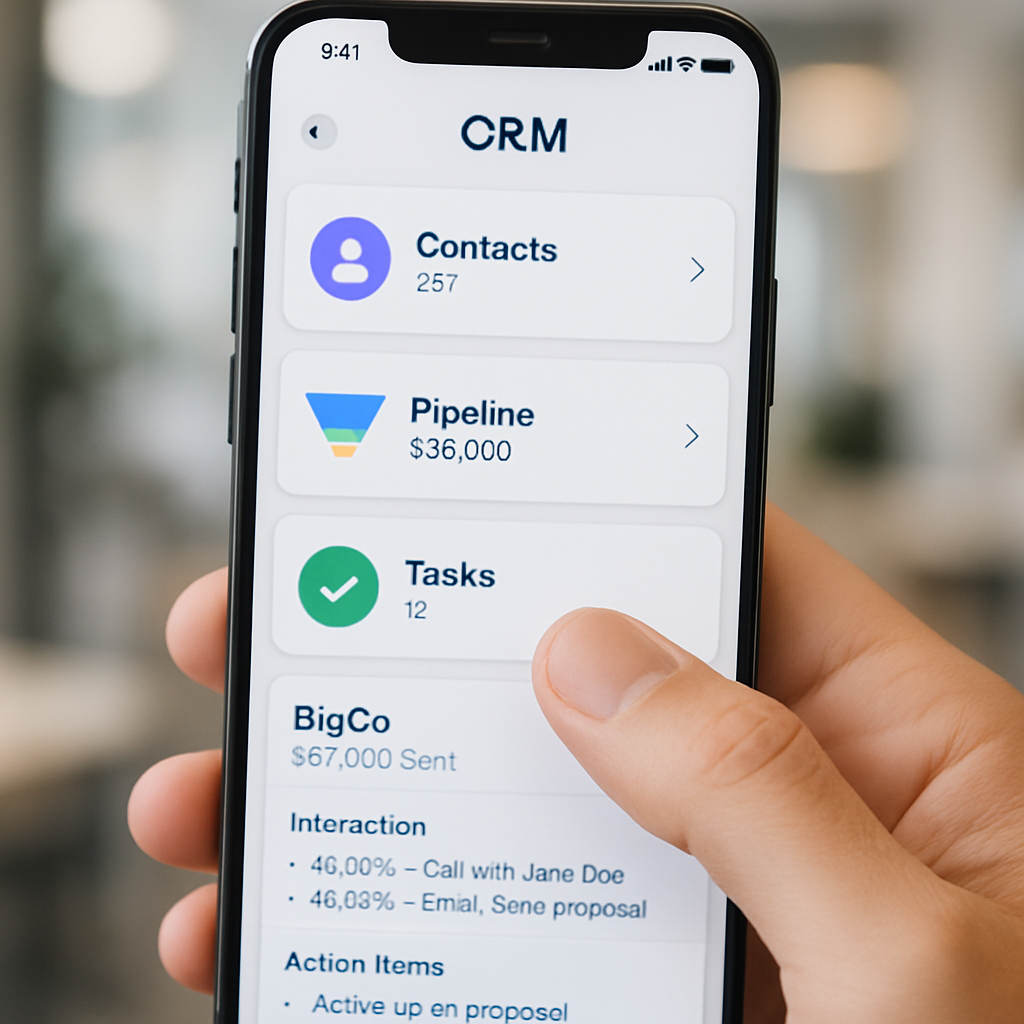



(2).jpg)